Leran how to send files between Android and iPhone, iPad devices using shareit application without being connected to the same WiFi network .
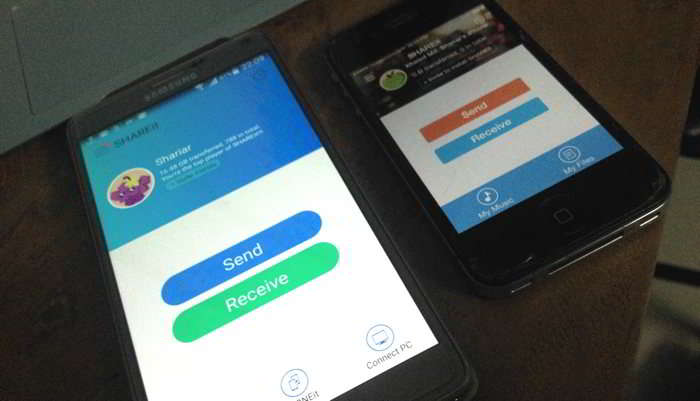
you always wanted to send or receive a picture / song to the device of your friend to your android iOS? Then you have already found that it is not as easy as we share files wirelessly between Android devices using an application called "shareit". The application available on different platforms, including both Android and iOS devices such as iPhone, iPad & iPod
On Android devices, application works by enabling a direct connection WiFi to transfer files. However, to be able to share files between the multi-platform devices such as sending a photo or song from an Android device to the iPhone will ask you to connect the two devices on the same network local WiFi. Unfortunately, WiFi networks are not always available or is difficult to find an open network near us. So what is the quick solution to share photos and music between Android and iOS?
Well, we are about to share a trick that allows you to share files using ShareIT without a WiFi zone. Just follow the steps below.
Oh, wait! Before proceeding start sharing, make sure that the application shareit you have already installed, follow the links first download the
Download shareit -. Connect & Transfer for Android (FREE)
shareit - The cross-platform rapid transfer tool for iOS (FREE)
1. First open application ShareIt on the sending machine and press Send and select the files (only multimedia like photos, music or videos) that you want to send.
2. On the Android device will allow mobile hotspot (think Bear shareit background on both devices)
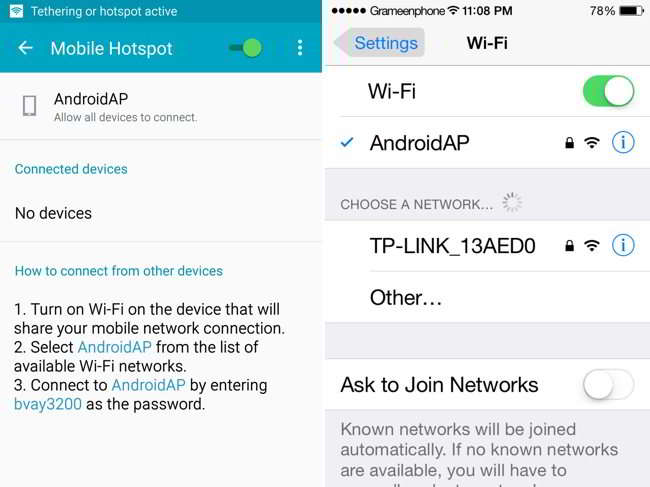
3. Second connect the iPhone or iPad to the hotspot just created using the supplied password.
![]()
4. Once connected to the hotspot, you should now go to shareit application using multitasking and start sending or receiving files as normal shareit normal procedure.
sounds good? Try yourself and see how you can easily share your photos, music videos or multimedia files between iPhone (or all iOS devices) and Android devices.
Did not have to work? No problem, we are here to help you. Just leave your comments and we'll try to come back to you as soon as possible
