A complete guide to learn how to take screenshot on Android devices from different manufacturers.
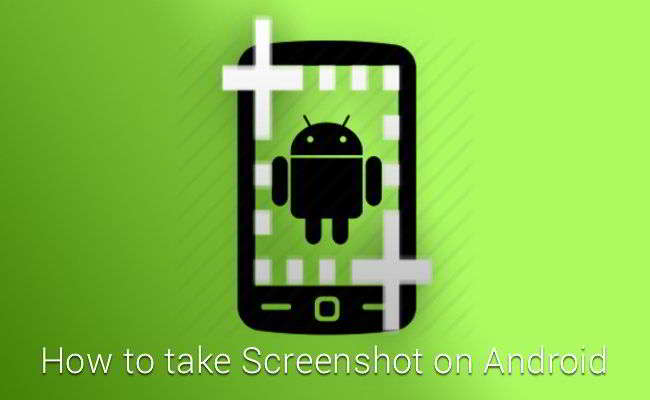
Either you're an Android developer, blogger or just to save a picture of the screen of your Android phone to use as a reference to the future, is important to know how to take screenshots on Android. There are several ways to take Screenshots phone or Android tablet. Here we will discuss taking a screenshot on Android
Screenshots Take on Android devices using the default shortcut
Get hold of a screenshot on all Android devices is just a few buttons means. All you have to press the power button on volume down key both at the same time and hold up 'that you hear a sound capture. This method works well on most phones or tablets running on Android Ice Cream Sandwich 4.0 or as an integrated shortcut.
Some manufacturers have also implemented their own method to capture a screenshot. To allow you to easily find the right way, we added shortcuts as brand names.
How to take screenshot on Samsung Galaxy phones and tablets
Press and hold the power and home buttons together. You can also enable the ability to take a screenshot with a palm shot in the settings, motions and gestures, Palm swipe to capture. A full tutorial for units of the Samsung Galaxy series can be found here.
How to take screenshot on HTC devices
Press the power button and volume down together and keep them now.
How to take screenshot on Sony Xperia Devices
Press and hold Power and Volume Down buttons together. You can also press the power button for options to take a screenshot or screencast in the Power Options menu.
How to take screenshot on LG phones
Press and hold the power and volume down buttons together until the process is done.
How to take a screenshot Nexus Android devices
Press and hold the power and volume down buttons together.
How to take screenshot on Motorola phones
Press and hold the power and volume buttons down together until you see a notification.
Taking Screenshots using the popular Android applications
If somehow the above steps do not work with your device, then you should consider some popular Android applications to take a snapshot of the screen of your device:
1. a popular pre installed app is screenshot shortcut . Using this application, you can take screenshots easily.
2. If your device works with Android 2.3 or below, and for some devices, you may need to install applications such as No Root Screenshot It . After installing it in your PC, you must install the free companion too. You will be prompted to connect each time you restart your device. But you will be able to easily take screenshots.
3. For Android devices rooted simply install the application Screenshot UX which allows you to take screenshots using unique shortcuts.
4. Another good Android application is Screenshot Easy , which allows the user to easily take screenshots. Using this application, you can choose power and the Home button or decrease the volume and the Home button to take screenshots. You can find many useful options in this application. This application can be used on rooting devices, some not rooted devices and the Android version 4.0 or above.
Honestly speaking, it was difficult to capture screenshots in the early Android days. Devices running on older version of Android has no screen, taking the integrated capability OS. Thus, manufacturers must develop their own technique and push it into the devices. But in the latest versions of Android now it is easier than ever. Do not panic, just use that not mentioning above and like to take fresh screenshots
